Dell Original Charger 45W 19.5V for DELL Vostro 15 3000 Series 15-3558 15-3567
₹1,299.00 Incl GST
- 19.5 volts, 2.31A, 45 watts
- Compatible model number’s: Inspiron 11 3000 Series (3157) Inspiron 14 3000 Series (3452) Inspiron 14 5000 Series (5458) Inspiron 17 7000 Series (7746) Inspiron 3552 Inspiron 5551 Inspiron 5555 Inspiron 5755 Inspiron 7348 Inspiron 7558 Latitude E5450 Vostro 3459 Vostro 3559
- Please Share Service Tag Number of Your Laptop with Seller to confirm Compatibility of Product. .
- One Year Warranty by Dell
[elementor-template id="452970"]
Frequently Bought Together
-

M5Y1K Original Dell Inspiron 14 3451, 5458, 3452, 15 3551, 5558, 5551, 5555, 3558, 5559, 5552, battery
₹2,899.00₹3,499.00Incl GST
- This item: Dell Original Charger 45W 19.5V for DELL Vostro 15 3000 Series 15-3558 15-3567(₹1,299.00 Incl GST)
- Dell Inspiron 15 5567 5570 5578 Original Inspiron 15 (5568) / 13 (5368 / 5378) 42Wh 3-cell Laptop Battery - WDX0R w/ 1 Year Warranty(₹2,999.00
₹3,499.00Incl GST) - M5Y1K Original Dell Inspiron 14 3451, 5458, 3452, 15 3551, 5558, 5551, 5555, 3558, 5559, 5552, battery(₹2,899.00
₹3,499.00Incl GST) - Original Dell keyboard for Inspiron 15 3000 5000 3541 3542 3543 3551 3558 5542 5545 5547 5558 5559 PN: JYP58 US INTL(₹1,499.00
₹1,799.00Incl GST)
Customers who bought this item also bought
-
₹1,199.00
₹1,299.00Incl GSTDell 65w slim pin charger for Inspiron 15 (5558) Inspiron 11 (3147) – 0MGJN9 w/ 1 Year Warranty
₹1,199.00₹1,299.00Incl GST Add to cart -
₹4,999.00 Incl GSTFrom: ₹1,899.00 Incl GSTDell 45-watt AC Adapter with USB Type-C Connector – T6V87 – HDCY5
₹4,999.00 Incl GSTFrom: ₹1,899.00 Incl GST Select options
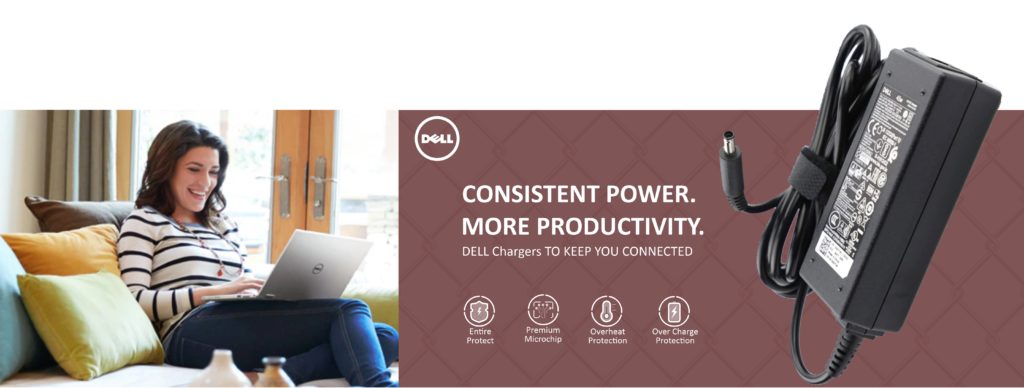
Dell 45w Charger perfect fit for your day to day laptop task.
This replacement charger is the best option for selected Dell Inspiron, Latitude, Precision and Vostro series laptop. Genuine Dell OEM Original 130-watt AC Power Adapter Laptop Charger. 3 prong complementary power cord included
How to Troubleshoot Power Issues on a Dell Laptop
If your are unable to power on your Dell Laptop, follow the troubleshooting steps to help you resolve the issues. Learn how to perform basic checks to identify why your computer is not able to power on.
Symptoms
- Dell laptop is not able to power on.
- Power LED on the laptop is off.
- Power LED on the AC adapter is off.
- None of the LEDs on the laptop respond when you press the power button.
- There is no LED or sound indication that the laptop is powered on.
Troubleshooting
Follow the troubleshooting steps below. Expand the sections below to learn how to perform each troubleshooting step to identify the cause of the power issue on a Dell laptop
Most often, restarting the computer resolved many issues. The residual power in the computer may cause the laptop not to power on. Follow the steps below to drain the residual power.
- Power off the laptop. Press and hold the power button for 10-15 seconds.
- Disconnect the AC adapter or power cord, and remove the battery.
 Note: For Dell laptops that have a non-removable battery, see the Dell knowledge base article How to Reset Real Time Clock (RTC) to Recover Your Dell Laptop.
Note: For Dell laptops that have a non-removable battery, see the Dell knowledge base article How to Reset Real Time Clock (RTC) to Recover Your Dell Laptop. Note: For certain Dell Latitude laptops, we recommend you try and recover the laptop using the forced ePSA method. See the Dell knowledge base article How to Use Forced ePSA to Recover from POST or Boot Failure on Dell Latitude PCs.
Note: For certain Dell Latitude laptops, we recommend you try and recover the laptop using the forced ePSA method. See the Dell knowledge base article How to Use Forced ePSA to Recover from POST or Boot Failure on Dell Latitude PCs. - Disconnect all external devices or peripherals like USB drives, printer cables, and media cards (SD/xD).
- Press and hold the power button for 15-20 seconds to drain residual power.
- Connect the AC adapter or power cord and the battery.
- Power on the laptop.
If this did not resolve the issue, proceed to the next step.
Inspect the AC adapter, cables, and adapter (DC) port on the laptop for damages
The AC adapter cable and power cables may get frayed or cut, and wires may become exposed at either end of the cables. This may be due to the way the cable is wrapped around the AC adapter, or if the cable is subject to undue stress. If the damage is severe enough to expose wires, you should discontinue using the AC adapter. To check the AC adapter, cables, and adapter port on the laptop for any damages:
 Caution: Dell recommends using only Dell branded AC adapters that are compatible with your laptop. Dell does not recommend using third-party AC adapters or batteries on a Dell laptop.
Caution: Dell recommends using only Dell branded AC adapters that are compatible with your laptop. Dell does not recommend using third-party AC adapters or batteries on a Dell laptop.
- Unplug the AC adapter from the wall outlet.
- Unplug the AC adapter from the laptop.
- Check the AC adapter and cables (including the power cable) for signs of physical damage or overheating.
- Check if the pin inside the plug or adapter port is bent, broken, or damaged.
Verify that the wall outlet is working correctly
- Unplug the AC adapter from the wall outlet.
- Connect another device on the wall outlet to verify if the wall outlet is working correctly.
- Try a known-good wall outlet.
- Plug the AC adapter directly into the wall outlet.
Bypass any power regulators like surge protectors, UPS (uninterruptible power supply), power splitters.
 Note: If the AC adapter is connected to a docking station, connect the AC adapter directly to the laptop to verify the functionality.
Note: If the AC adapter is connected to a docking station, connect the AC adapter directly to the laptop to verify the functionality.
If the wall outlet is working correctly, proceed to the next step.
Check LED indicator on AC adapter
Reseat the AC adapter by following these steps:
- Unplug the AC adapter from the wall outlet for 15 seconds.
- Unplug the AC adapter from the laptop.
- Plug the AC adapter to a known-good wall outlet.
- Plug the AC adapter to the laptop.
- Check the LED indicator on the AC adapter.
Note: LED indicator may be located either on the AC adapter brick or the adapter (DC) plug.
If the AC adapter LED indicator is on, proceed to the next step.
If the AC adapter LED indicator is off or turns off when connected to the laptop, contact Dell Technical Support for repair options.
Connect a known-good AC adapter
Ensure that you are using the original AC adapter that was shipped with the laptop. Using an AC adapter from other laptops or one that has a lower wattage may cause the following issues:
- An error message like “The AC adapter type cannot be determined. This will prevent optimal system performance” or “Unknown or incorrect AC adapter detected” may appear.
- Your system may reduce the processor (CPU) speed to save power.
- The laptop battery might not charge or charge slowly.
- The AC adapter might heat up.
Dell laptops may use either a 45W, 65W, 90W, 130W, 180W, or 240W AC adapter. For optimal performance, use the original AC adapter that came with the Dell laptop. The AC adapter wattage information is printed on a label that is located on the bottom of the AC adapter.
If this did not resolve the issue, proceed to the next step
Run a diagnostic test on the system board
Certain Dell Inspiron, Latitude, Vostro, and Precision laptops are equipped with a motherboard built-in self-test (M-BIST). M-BIST is a built-in diagnostic tool that helps identify system board embedded controller (EC) failures. M-BIST must be manually initiated before Power-On Self-Test (POST) process and can be initiated on a Dell laptop that is not able to power on.
 Note: The motherboard built-in self-test (M-BIST) feature is available only on select Dell Inspiron, Latitude, Vostro, and Precision laptops.
Note: The motherboard built-in self-test (M-BIST) feature is available only on select Dell Inspiron, Latitude, Vostro, and Precision laptops.
- Press and hold the M key and power button on the keyboard.
- Check the battery status LED:
 Note: To learn about the location of the battery status LED, see the User Manual of your Dell laptop.
Note: To learn about the location of the battery status LED, see the User Manual of your Dell laptop.
- If an error is identified, the battery status LED will turn amber. Contact Dell Technical Support for repair options.
- If there is no error, the battery status LED will remain off.
If this did not resolve the issue, contact Dell Technical Support for repair options.
Helpful videos
Compatible laptop Models:
Inspiron Desktop 3050
Inspiron 3481, 3493, 3582, 3581, 7380, 7386 2-in-1, 3595, 3593, 3580, 3480, 5598, 5594, 5593, 5590, 5493, 5490,
Inspiron 11 – 3162, 3169, 3179, 3147, 3158 2-in-1, 3157 2-in-1, 3153 2-in-1, 3152 2-in-1, 3180, 3185 2-in-1, 3164, 3168,
13 – 7347, 7348 2-in-1, 5368 2-in-1, 5378 2-in-1, 7352, 7353 2-in-1, 7368 2-in-1, 7373 2-in-1, 7370, 5379 2-in-1, 7375 2-in-1, 5370, 7359, 7378 2-in-1,
14 3451, 7437, 3462, 3473, 3482, 3476, 5455, 5459, 5480, 5481 2-in-1, 5482 2-in-1, 5488, 5458, 3458, 7472, 3467, 5468, 3452, 7460, 3459, 3465, 5485,
15 – 3551, 5558, 5551, 7558, 5555, 3558, 5559, 5552, 2-in-1, 3590, 7568 2-in-1, 3552, 5568 2-in-1, 3555, 7569 2-in-1, 7579 2-in-1, 5578 2-in-1, 5567, 5565, 5566, 3565, 15 3567, 15 7560, 15 5579 2-in-1, 5570, 7573 2-in-1, 5575, 3573, 3576, 7572, 15 7580, 15 5580, 15 5582 2-in-1, 15 5584, 15 5585, 3584, 3585, 3781, 3785, 3583,
17 – 3793, 3790, 3780, 5758, 5759, 5755, 5767, 5765, 5770, 5775
Latitude 13 7350 2-in-1, 7202 Rugged, 7212 Rugged, 3390 2-in-1, 3500
XPS 11 – 9P33, XPS 12 9Q23, XPS 12 9Q33
XPS 13 – L321X, L322X, 9333, 9343, 9350, 9360
Vostro 3480, 3481, 3490, 3590, 3581, 5590, 5490, 3580, 5481, 5581
Vostro 13 – 5370, 13 5390
Vostro 14 – 3458, 5468, 3468, 3459, 5459, 5471, 3478
Vostro 15 – 3561, 3558, 3559, 5568, 3568, 3565, 3578, 3572, 3583, 3584
Additional information
| Weight | 05 kg |
|---|---|
| Dimensions | 20 × 10 × 5 cm |
| Product Type | Laptop Charger |
| Brand | |
| Pin Size | 4.5mm |
| Output voltage | |
| Box contain | |
| Warranty | |
| Dell Part Numbers | 0285K, 00285K, KXTTW, 3RGOT, YTFJC, 70VTC, 0J2X9, GKJYK, R8GF3, T8YYD |
| Compatible Model |


















by Padmesh Nagarathinam
It working as a original one …. perfect working
by Shyamsunder Padili
Did you have return policy. If I don’t like the product after delivery.
by chiragchh
Yes we provide 10 days free returns
by chiragchh
Yes
by Parmanand Prasad Yadav
is compatible with Inspiron 15 5559?
by chiragchh
yes it is compatible with 15 5559
by Ishtyaqe Ahmad
Nice product worthy
by Harsh Chopra
This thing as providing the same power as the orginal and temperature is same is oem
by Sarthak Patil
best quality
by Piyush Khandelwal
i just started using satisfied. regarding durability cannot comment noe anyway Dell is professional organisation so expect the upkeep of its product
by Vamkrishna
Received the original Dell adaptor. Meeting with my expectation.
by Gopal Das
The charger seems to be well built and does server the purpose it is designed for. I am using it with Dell laptop and its working just fine. Although Dell recommends a 45W charger for my laptop model, so using 170W should slow down the charging speed. But as my laptop remains connected to the charger almost all the time, for me that is not an issue. Rest i do not see any problems with using a less powerful charger
by Rohit
Is it compatible with inspiron 5567? And what about return policy if the product does not matches expectations
by chiragchh
yes it is compatible and you have 10 days free returns if item does not match
by Rohan
The charger was definitely genuine
by PK trenan
Original Dell product.
by Ajax
So far good. Looks original Dell product
by Geet
This was sent to us in original Dell packaging and the product quality is very good…Must buy from Lap Gadgets…a very genuine seller
by Chandrakala Mehta
Compatible with Dell laptop
by Meet Shah
Before purchasing I’ve some doubt about the authenticity of the product. But After using 5-6 days, I can say that for sure that I received the original Dell charger. However, I think the Power cable with the charger is not authentic.
by ameet
value for money
by dhananjay
It’s fine and working well,
by Viswas
Working fine. Worth the money
by Sadashiv
Good quality Charger & cable.
by Krishna
Using it for more than 15days. working excellent. value for money.Thank you Lap Gadgets for your prompt service.
by Rajiv
well i got perfect item.. totally happy with this.
by Sandip
Good product, delivered on time. Well-packed.
by DILEEP VUPPALADHADIAM
Excellent products. This saved my day big time. Thank you so much!
by Vivek Chadha
Original at a fair price
by Kshitij Choudhary
Authentic original products were available and that has attracted me most.
by Anonymous
Working properly