Acer aspire Timeline 5830TG 3830T 3830TG 4830T 6 cell replacement battery
₹1,799.00₹2,999.00 Incl GST (-40%)
- 4000 mah capacity
- Box contains 1 pc battery & manual
- Weigth : 380 gms / Dimension : 24.8 x 10.4 x 4.6 cm
- Voltage: 11.1v / Wattage: 48wh
- 12 Months Replacement Warranty By Lap Gadgets
- Call our product expert at +91-261-3150304 for more information.
[elementor-template id="452970"]
buy with confidence
BIS Certified Acer Aspire Batteries
Get Bis certified laptop batteries for your Acer Aspire, Travelmate laptops.

Battery Type</h3 >
Battery Type :lithium-ion
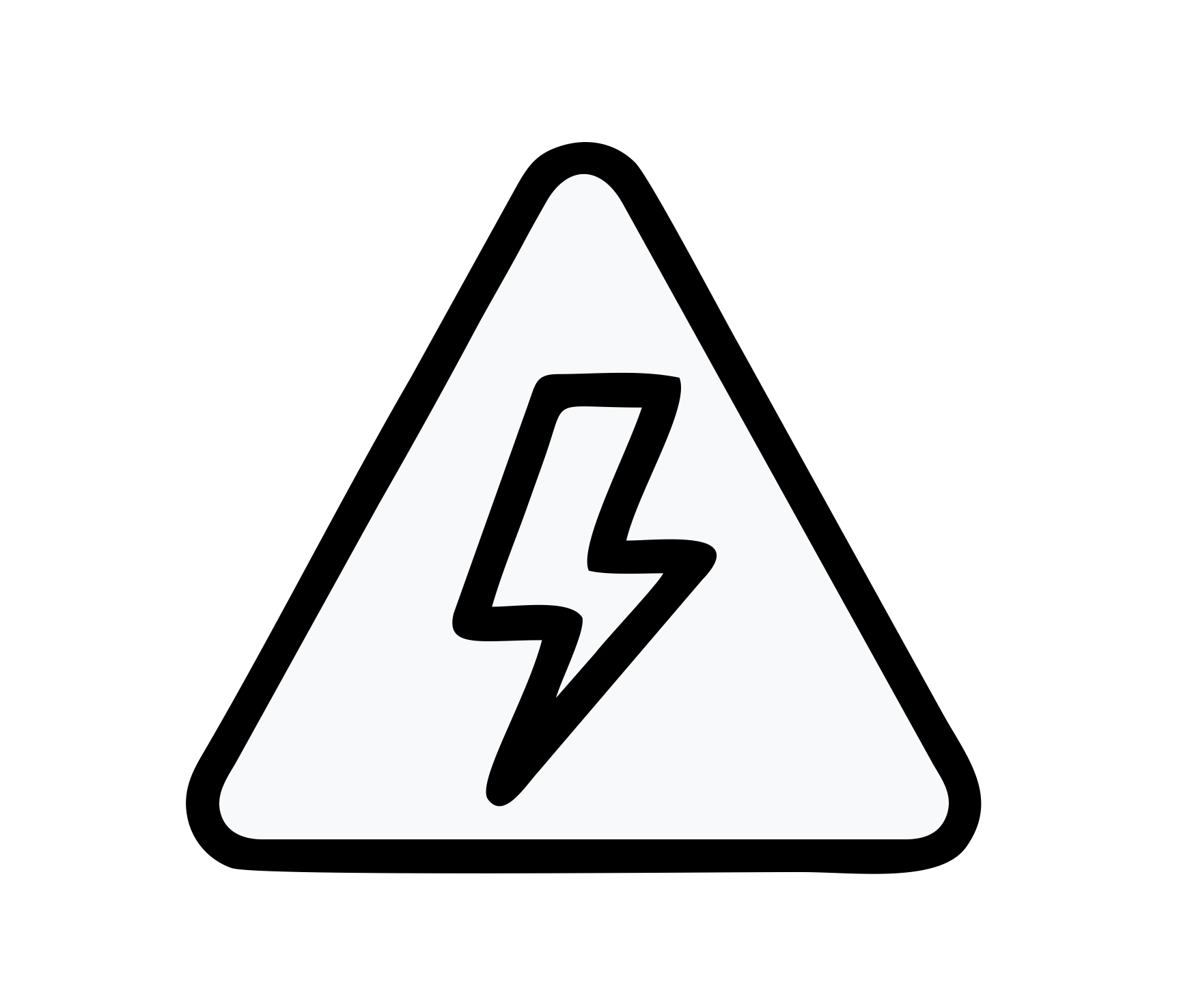
Voltage Ratings</h3 >
11.1V – 48Wh

True Capacity</h3 >
4000 mAh – 6 cells (2-3 hours backup depend upon laptop usage)
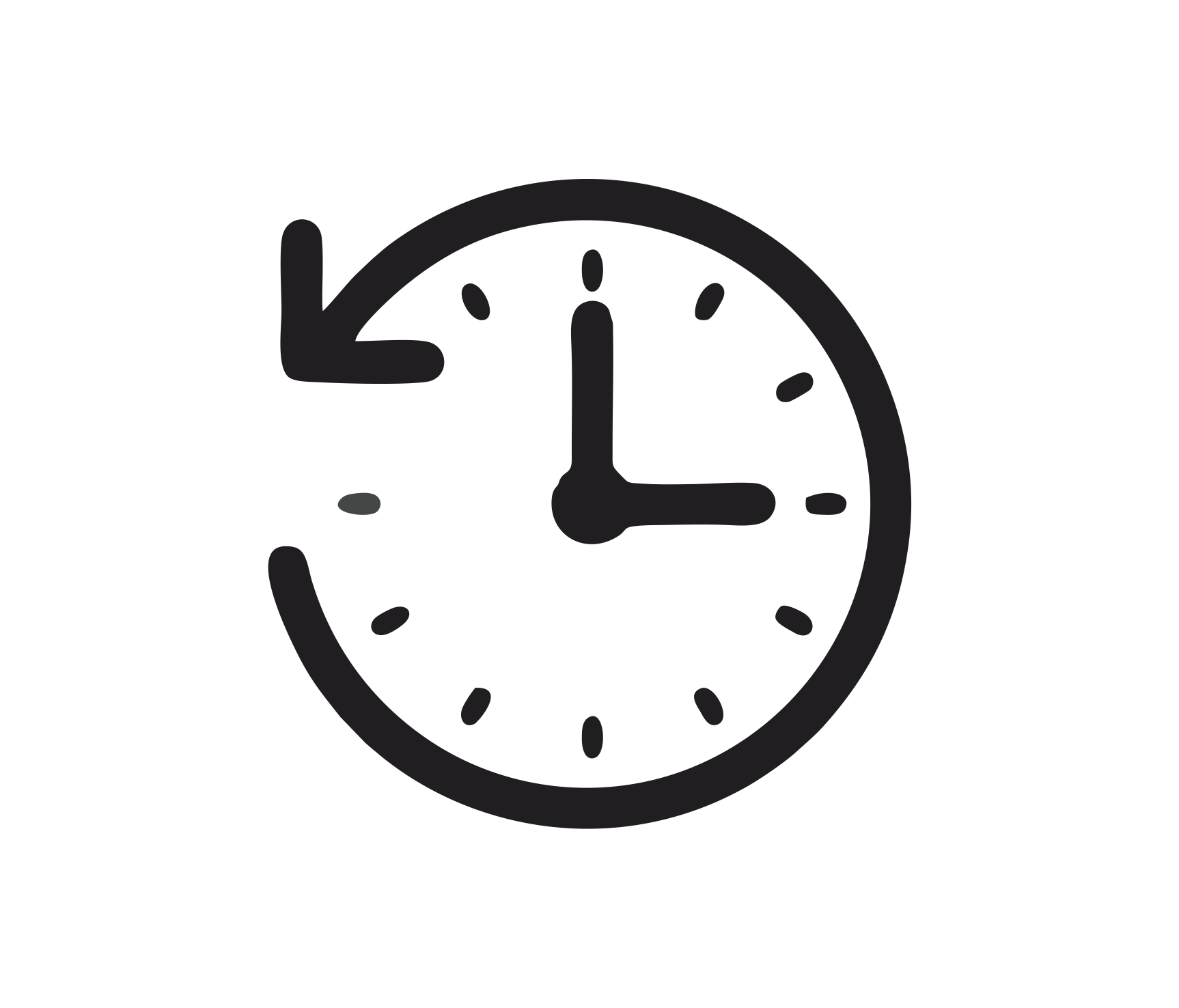
Built To Perform</h3 >
We have incorporated Grade A NMC battery cells to ensure longer battery life and durability
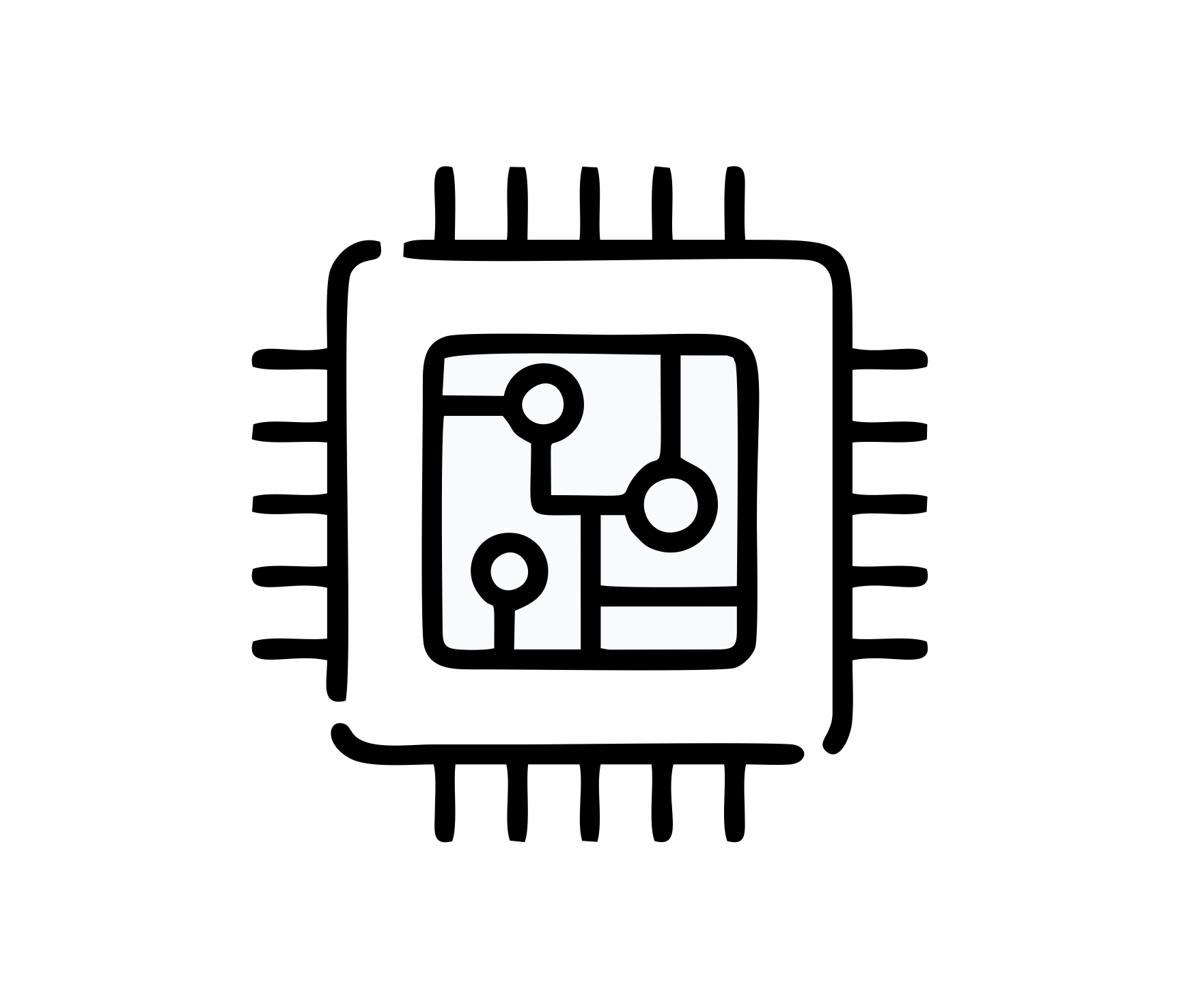
Smart Control Chip</h3 >
Built in smart control chip conveniently offers Quicker charging, lower power consumption and longer discharge time
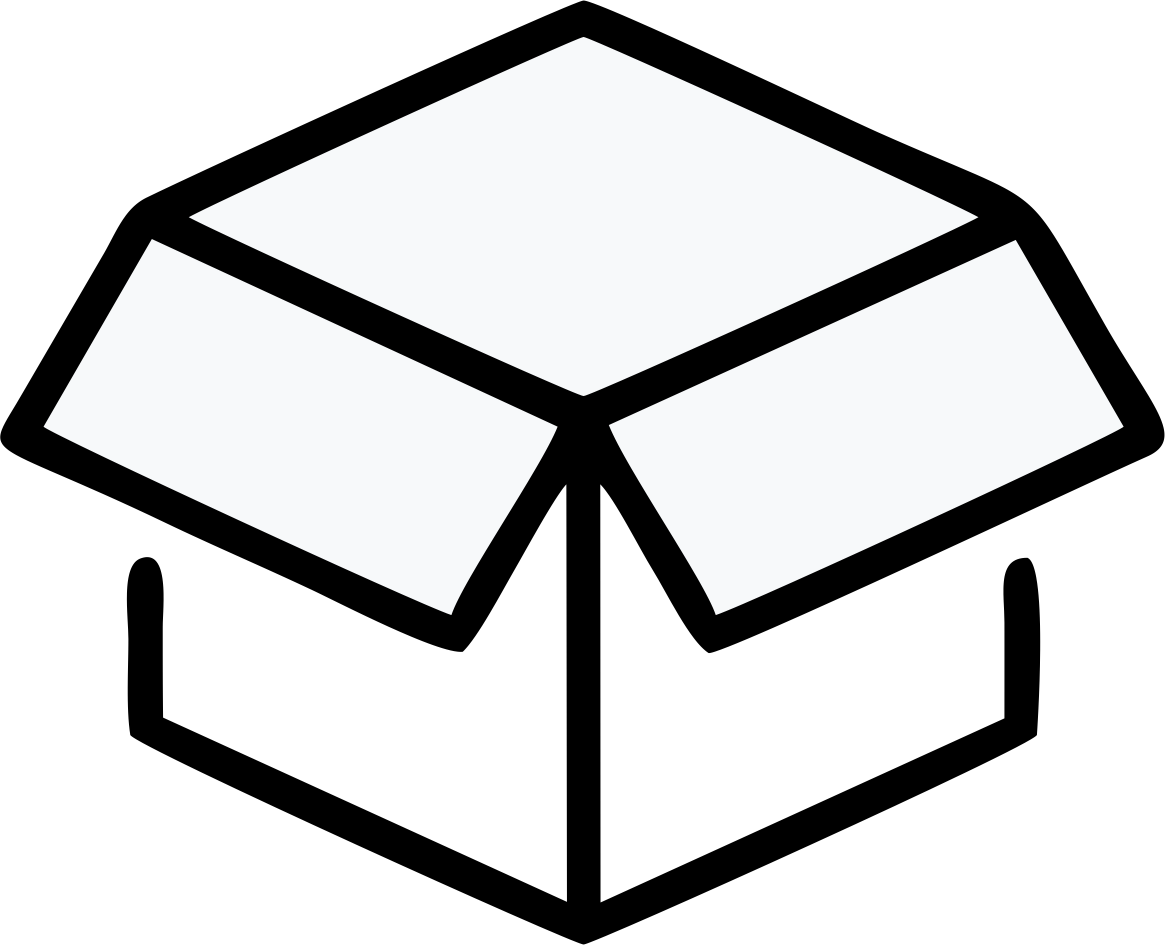
Secure Packaging</h3 >
All Lap Gadgets batteries come in a sturdy box & an anti-static bag wrapped in synthetic foam, to ensure your replaceable battery arrives safely
The Perfect Companion for Your Acer Aspire & Travelmrate series laptops
The Acer aspire Timeline 5830TG 3830T 3830TG 4830T 6 cell replacement battery is a replacement/spare battery for Acer Aspire/travelmate series system. The battery is rechargeable and can be used as replacement or as a convenient spare for Acer aspire / Travelmate systems and other laptop models. This battery is powered by Lithium-ion technology and has a safeguard chip prevents power surge. The battery lasts on average 48 watt hours and utilises over-discharge protection to ensure a secure flow of power. Many factors affect battery life. These include: screen brightness, battery conditioning, features, applications, power management and other customer preferences.
Compatibility
- Genuine quality-branded parts undergo rigorous testing by qualified engineers to ensure compatibility and reliability in your Acer system.
- Our sustaining qualification process allows for testing and certification of the newest technology on your Acer system.
Quality
- We uses only OEM grade quality components.
Technical Support
- Our experienced technical support staff is available to answer any questions regarding your genuine Acer -branded parts upgrade.
- Parts purchased from other sources will not be supported by our support experts
Warranty
- Genuine quality Acer -branded parts mean that you will not need to worry about voiding your system’s hardware warranty.
Premium Quality Acer laptop battery
100% Authentic quality
Get guaranteed performance
Brand Promise
National wide warranty & best in class support.



Previous
Next
Guides for a Healthy Acer Laptop Battery
How to Maximizing Battery Run Time ?
Rechargeable Lithium-Ion/Lithium-Polymer batteries have a limited life and will gradually lose their ability to hold as much charge, compared to the original design capacity. This aging, or loss of capacity, is irreversible. As the battery loses capacity, the length of time it will power the product (i.e. run time) decreases. Battery run time will change depending upon how and where the system is used. Here are some tips to maximize the run time from your battery:
- Ensure you are using the latest drivers and BIOS for your system by running Windows Update, or System Update within Vantage.
- The biggest impact on battery run time is how a system is being used at that particular time.
- Screen Brightness is the largest power draw on most Mobile PC systems. Be sure to turn down the brightness to the lowest comfortable level for the environment you are in.
- External devices such as mice, keyboards, headsets, and speakers all consume power. Power them down or unplug them when you are not using them.
- Having many applications open at one time increases the load on your system and therefore reduces battery run time.
- Web pages with active content (animations, auto-play video, frequently updating ads, or other content) may cause high CPU utilization and significantly increase power consumption. Close any such pages when no longer viewing them.
- Malware can also cause high CPU utilization and increase power consumption. Always keep security patches up to date and use Anti-virus software.
- Network connectivity also consumes battery power. If you are not using the cellular, Wi-Fi, or Bluetooth capabilities of your notebook, be sure to disconnect them from networks. For additional savings, you can also turn off the networks through the Windows Quick Action buttons.
- Both Microsoft Windows and Lenovo Vantage application provide ways to optimize battery run time.
- Lenovo batteries are designed to run best within the normal operating temperature range of your specific device, typically 5⁰C to 35⁰C (41⁰F to 95⁰F).
- Optimal charging occurs between 10⁰C and 35⁰C (50⁰F and 95⁰F).
- Charging the battery when the system is below 10⁰C (50°F) will result in slower than normal charge time.
- Charging the battery when the system temperature is above 35°C (95⁰F) will result in permanent capacity loss.
- Reference the Operating environment section of your product’s User Guide for more information on operating and storage temperature ranges.
Battery Life Cycle
Cycle life is the number of battery charge/discharge cycles before capacity falls below a specific level. The combination of cycles and capacity derives the overall “health” of the battery. The Lenovo Vantage application can be used to check the health of your battery. If your battery is losing capacity faster than expected, the health display will change from Good (green) to Poor (red). When this happens, our recommendation is first to re-calibrate the battery gauge using the Battery Gauge Reset function within the Lenovo Vantage application to fully discharge and then recharge the battery (Device, My Device Settings, Battery Gauge Reset). This will allow the battery management system to re-learn the Full Charge Capacity.
The Battery Gauge Reset function should also be used if, after many cycles of use, you find your system suddenly runs out of battery when the gauge indicates there is charge left. A battery gauge reset can be accomplished manually by charging the system to 100%, waiting for at least an hour with AC attached, then discharging the system to 5% or lower.
Unlike some earlier portable battery chemistries, like NiCad, you do not need to fully discharge a lithium-ion battery to maintain optimal run time or performance. Battery Gauge Reset will not change the amount of runtime you get from the battery, but will improve the accuracy of the gauge which shows remaining battery run time.
Keeping your battery plugged in for extended periods of time will not cause it to be over-charged. However, if your battery remains charged at or near 100%, Lenovo recommends setting the Battery Charge Threshold feature within the Vantage application to limit the battery charge. This will minimize unnecessary degradation and reduce the potential for abnormal swelling. For systems which are always connected to an AC power source, Lenovo recommends setting the upper charge limit to 80% or less.
In order to protect your battery when it is fully charged, it will not start re-charging until it discharges below 95%.
Lenovo provides separate warranties on batteries since batteries are a consumable item. For more information, refer to the Lenovo warranty web page or Lenovo Vantage Warranty Details.
Rechargeable batteries wear out with time and usage. For the typical user, noticeable reduction in run time generally will occur after 12 to 18 months of consistent usage, although the battery will retain significant capacity for many years. Refer to your specific system specifications and warranty for information as it applies to your system. Lenovo recommends purchasing a new Lenovo battery when the run time does not meet your needs, or the Battery Health in Vantage reports the battery is in poor condition.
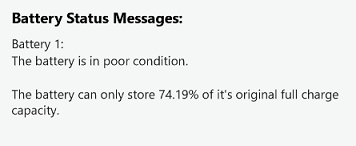
Lenovo batteries are validated to ensure proper function, performance, and safety. Some non-Lenovo batteries are available in the market with claims of compatibility with Lenovo systems. Lenovo cannot verify these claims, nor the safety of using them in a Lenovo system. Lenovo strongly encourages our customers to use only Lenovo notebook batteries compatible with their notebook model. Only Lenovo notebook batteries are supported by Lenovo technical support for the length of the warranty period.
In some notebooks, the battery can be installed or removed easily. However, many newer notebooks have non-removable batteries. Refer to your User Guide to determine if your specific system battery is a Customer Replaceable Unit (CRU). Non-CRU batteries should be serviced by Lenovo authorized technicians only.
Long Term Battery Storage Considerations
If a system is not going to be used for at least 3 months, the battery should be charged/discharged to 40% prior to storage. Due to natural discharge even while not in use, stored batteries must be recharged every 4 months back to 40% to avoid permanent damage or disabling of the battery. Systems which are in storage should never remain connected to a power source, and care should be taken to maintain the temperature within storage temperature indicated in the User Guide.
Abnormal Battery Swelling
All lithium-polymer batteries exhibit a small amount of swelling during charge and discharge cycles. Swelling which leads to noticeable bulging of the battery pack or your system is abnormal. Abnormal swelling can occur for a number of reasons including: exposure to high temperature, extended time at full charge, extended cycling, over-discharge while in storage, or damage due to being dropped or deformed.
In most cases, a swollen battery which has resulted in mechanical damage to your system does not present a safety risk , as the swelling is primarily from harmless carbon dioxide (CO2) gas generation. However, in some rare instances, excessive swelling may lead to hazardous conditions. Therefore, Lenovo recommends treating all excessively swollen batteries carefully to avoid puncture or further damage. You should promptly contact the Support Center or an Authorized Service representative to arrange for replacement. Swollen batteries are subject to the terms of your battery warranty.
Frequently Asked Questions
Q1. How long does a Acer Laptop PC battery last?
Rechargeable batteries wear out with time and usage. For the typical user, noticeable reduction in run time generally will occur after 12 to 18 months. The actual length of time varies based on battery size, charge/discharge cycles, and operating environment. Lenovo recommends buying a new Lenovo battery when the run time no longer meets your needs or as indicated by Acer Vantage.
Q2. What is a Watt-hour?
A Watt-hour (Wh) is a measure of the energy of a battery. A 50 Wh battery can provide 1W of power for 50 hours, or, more reasonably in a PC environment, 10W of power for 5 hours, or 5W of power for 10 hours.
Q3. Can a Acer Mobile PC battery be “overcharged”?
No, the battery is designed to stop using the charger when full charge is reached.
Q4. Is power used from the battery when docked, or when the AC adapter is plugged into a wall outlet?
When used with the power adapter which was shipped with your system or dock, your battery is not powering the system while plugged in or docked. If you use a power adapter with a lower wattage than was shipped with your system, it is possible that the battery may provide supplemental power to keep the system running or during peak CPU load.
Q5. Can I replace my own battery?
In some Mobile PC devices, the battery can be installed or removed easily; however, many newer Mobile PCs have non-removable batteries. Refer to your User’s Guide to determine if your specific system battery is a Customer Replaceable Unit (CRU). Non-CRU batteries should be serviced by Acer authorized technicians only.
Following battery replacement, ACer recommends updating your system BIOS/EC Firmware and Acer Power Management Driver to the latest released version for your product. This will ensure you are taking advantage of the most recent power improvements and fixes.
Q7. What does Acer recommend for battery storage for a long period of time?
- When storing for more than four months, these guidelines can better preserve the life of the battery:
- Do not store batteries for long periods while plugged into or attached to any power source. This includes AC adapters and charging carts plugged into an outlet.
- Mobile PC batteries, including those stored in systems, should maintain a storage temperature range as indicated in the Operating environment section of your User Guide.
- Batteries may be stored inside or outside the Mobile PC enclosure.
- Batteries should be stored while charged to no more than 40%. Due to natural discharge, even while not in use, stored batteries must be re-charged every 4 months back to 40%.
Q8. What can I do to make my battery last longer?
There are several things that will help the battery last longer:
- Use the product’s power saving controls to reduce battery use in a normal day. For example, turn Bluetooth off if not needed and reduce the screen brightness if possible.
- Avoid exposure to extreme temperatures. If the system is exposed to extreme cold or hot temperatures, allow the system to warm up or cool down before use and before charging.
- All batteries wear with use and time. When the runtime is no longer sufficient for your needs, consider purchasing a new Lenovo battery from shop.lenovo.com.
- The Lenovo Vantage application provides several advanced battery management features. See the Power settings section under My Device Settings.
- Additionally, Microsoft Windows Battery Saver Settings provides multiple ways to optimize your battery performance, including Battery Saver mode and lists of applications draining battery life.
Q9. Should I completely discharge my battery before I charge it?
No, with current lithium-ion batteries this practice does not improve the runtime of the battery.
Q10. Why does my system suddenly run out of battery when the gauge says I have some left? What should I do if the battery gauge seems inaccurate?
Your battery gauge may need to be re-calibrated. You can do this manually by fully charging the battery to 100%, waiting an hour with AC power connected, and then discharging the battery to less than 5% before attaching the AC adapter. You can do this automatically using the Battery Gauge Reset function within the Lenovo Vantage application. This will not change the amount of runtime you get from the battery, but will improve the accuracy of the gauge showing remaining battery life.
Q11. Do I need to charge my battery fully when I get a new system or a new battery?
While not required, it is recommended to fully charge the battery.
Q12. I generally do not unplug/undock my Mobile PC. Does this hurt the battery?
Keeping your battery plugged in for extended periods of time will not cause it to be over-charged. If your battery remains at or near 100% most of the time, Lenovo recommends setting the Battery Charge Threshold to limit the battery charge. This will minimize unnecessary degradation and the potential for swelling. For users who are always connected to AC, Lenovo recommends setting the upper charge limit to 80% or less. This limit can be set by using the Battery settings in Lenovo Vantage.
Q13. How do I check the health of my battery?
Lenovo advises you to check the health of the battery regularly. Use My Device Settings in Lenovo Vantage to check the current status of the systems battery health.
Q14. How do I check the battery warranty status?
Lenovo provides separate warranties on batteries since batteries are a consumable item. The standard battery warranty is for one year, although warranty upgrades and replacement plans are available for purchase. For more information, refer to the Lenovo warranty support page (https://support.lenovo.com/solutions/ht505088) or Lenovo Vantage Warranty Details.
Q15. Why does battery charge level sometimes get stuck between 96% and 99% charge?
After the battery charges fully to 100%, the battery may not start recharging until the battery charge level drops below 95%. Users who use their battery for a very short period of time may notice the charge level holding between 96% and 99% when they return to AC power. This is working as designed, and is intended to extend the physical life of the battery by preventing short recharge scenarios.
Q16. Is it normal for my battery to feel warm during charging?
Yes, all lithium-ion batteries give off heat during charging and discharging.
Q17. How to find battery information?
Detailed information about your battery is available in the Lenovo Vantage application, by clicking See Battery Details.
Additionally, from the Windows 10 PowerShell or Command Prompt, users can use the powercfg /batteryreport command to generate a battery report. Follow the output path to find battery-report.html, which can be viewed in a web browser.
Compatible Part numbers:
- 3ICR19/66-2
- 3INR18/65-2
- AS11A3E
- AS11A5E
- LC.BTP0A.013
Compatible Laptop models:
- Aspire TimelineX 3830T
- Aspire TimelineX 3830T-2313G32NBB
- Aspire TimelineX 3830T-2314G50N
- Aspire TimelineX 3830T-2412G64NBB
- Aspire TimelineX 3830T-2414G50NBB
- Aspire TimelineX 3830T-6417
- Aspire TimelineX 3830T-6608
- Aspire TimelineX 3830TG
- Aspire TimelineX 3830TG-2312G50NBB
- Aspire TimelineX 3830TG-2412G64N
- Aspire TimelineX 3830TG-2414G64N
- Aspire TimelineX 3830TG-2414G75N
- Aspire TimelineX 3830TG-2414G75NBB
- Aspire TimelineX 3830TG-244GSSDNBB
- Aspire TimelineX 3830TG-2628G12NBB
- Aspire TimelineX 3830TG-6412
- Aspire TimelineX 3830TG-6431
- Aspire TimelineX 3830TG-6494
- Aspire TimelineX 3830TG-6642
- Aspire TimelineX 4830T
- Aspire TimelineX 4830T-2314G50MNBB
- Aspire TimelineX 4830T-2413G25MN
- Aspire TimelineX 4830T-2414G50MN
- Aspire TimelineX 4830T-6642
- Aspire TimelineX 4830TG
- Aspire TimelineX 4830TG-2312G50MN
- Aspire TimelineX 4830TG-2413G75MNBB
- Aspire TimelineX 4830TG-2413G75N
- Aspire TimelineX 4830TG-2414G64
- Aspire TimelineX 4830TG-2414G64MNBB
- Aspire TimelineX 4830TG-2414G75MNBB
- Aspire TimelineX 4830TG-2624G75MN
- Aspire TimelineX 4830TG-2624G75MNBB
- Aspire TimelineX 5830T
- Aspire TimelineX 5830T-2314G50MNBB
- Aspire TimelineX 5830T-2316G64MNBB
- Aspire TimelineX 5830T-2414G50MNBB
- Aspire TimelineX 5830T-2418G75MNBB
- Aspire TimelineX 5830T-6862
- Aspire TimelineX 5830TG
- Aspire TimelineX 5830TG-2314G64MNBB
- Aspire TimelineX 5830TG-2414G50MNBB
- Aspire TimelineX 5830TG-2414G75MNBB
- Aspire TimelineX 5830TG-2626G50MNBB
- Aspire TimelineX 5830TG-2628G12MNBB
- Aspire TimelineX 5830TG-6402
- Aspire TimelineX 5830TG-6659
- Aspire TimelineX AS3830T
- Aspire TimelineX AS3830T-6417
- Aspire TimelineX AS3830T-6492
- Aspire TimelineX AS3830T-6608
- Aspire TimelineX AS3830T-6870
- Aspire TimelineX AS3830TG
- Aspire TimelineX AS3830TG-6412
- Aspire TimelineX AS3830TG-6424
- Aspire TimelineX AS3830TG-6431
- Aspire TimelineX AS3830TG-6494
- Aspire TimelineX AS3830TG-6642
- Aspire TimelineX AS4830T
- Aspire TimelineX AS4830T-6402
- Aspire TimelineX AS4830T-6642
- Aspire TimelineX AS4830T-6841
- Aspire TimelineX AS4830TG
- Aspire TimelineX AS4830TG-6450
- Aspire TimelineX AS5830T
- Aspire TimelineX AS5830T-6862
- Aspire TimelineX AS5830TG
- Aspire TimelineX AS5830TG-6402
- Aspire TimelineX AS5830TG-6614
- Aspire TimelineX AS5830TG-6782
FAQs
- Q: How to check this battery is compatible with my laptop?A: Please find out your old battery’s part number or the exact model name of your laptop at first (like ‘AS11A3E’), then to match our product compatibility chart. Second please compare your old battery’s shape to our product images ensure they are the same. Finally check the voltage(Rating) is same to your old battery’s. More details please click How to find one correct battery for my laptop?
- Q: How to charge a new battery for Acer AS11A3E for the first time use?A: When you get a new laptop battery, proper charging, discharging will allow you to maximize your battery’s life and capabilities. Please charge the battery to 100% at first, then disconnect the power source to discharge the battery fully(5%), this charge/discharge cycle should be repeated two to three times before initial use. If your Acer AS11A3E battery does not charge up to full capacity you should remove it from the device and then place it back inside of the device. Then start the charge/discharge cycle again.
- Q: What is the standard product warranty for this replacement Acer AS11A3E battery?A: We have a strict testing process to ensure the battery for Acer AS11A3E you’ve ordered are functionally correct before they are packed and sent to you. All replacement Acer AS11A3E batteries are all covered by a 30-DAY WARRANTY for Money Back and 1-YEAR WARRANTY for replacement.













by Gaurav Agrawal
Nice battery backup
by Ramachandra Baliga
i have rated 3 only because you attempted to replace the batter, but it was not working though.
by Hithesh Kumar
good